How to Enable Two Factor Authentication on Major Sites
One of the easiest and most effective things you can do to help secure your accounts online is to enable two factor authentication.
Also known as two step authentication, two factor authentication is a setting for popular sites and services (including SplashID) that enables you to create a second key that is required for access.
Most services that offer two step authentication account make your password the first key and then require the use of your phone or an email account as the second key. Some systems require a physical device such as a token, chip, or fob as the second key, but these systems are typically found more in business applications and are less common with consumer services.
Here’s how signing up for two factor authentication typically works with a consumer service:
- You enter a phone number or an email address – this provides a way for the online service to contact you and confirm you are who you say you are when you want to access your account.
- When you try to access the service again with your usual username and password, the service provider generates and sends you a verification code (or sometimes called a confirmation code). Usually this is a short numeric code of four to six digits. This code is only good for one use. With many services, the two factor process only kicks in if you’re trying to access it from a device or IP address that you haven’t used before. This preserves convenience for most scenarios and adds an extra layer of security in scenarios that might be suspect.
- Once you receive the verification code, you enter it in and gain access to your account.
Here are some handy links and instructions for enabling two-factor authentication on some popular sites and services:
Email providers:
Social networks:
I recommend signing up for two factor authentication on any of these services you use. And if you’re using cloud sync on SplashID, please check out our 2-factor authentication option.
Best,
![]()
Morgan
CEO, SplashData
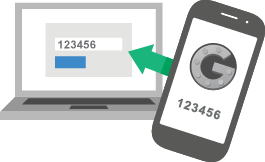
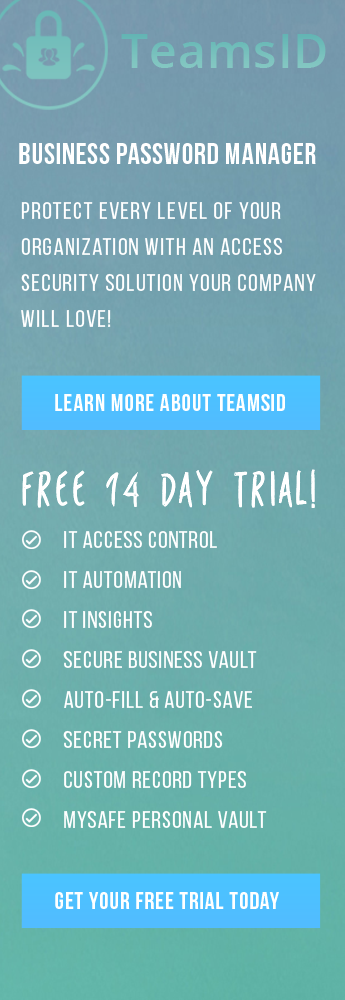
Splash ID has helped me immensely because, not only do I have to manage my own passwords, I have to manage for my mother, too. She is elderly and depends on me. I depend on SplashID. With all that I have going on, I am lucky to have Splash ID to help my memory along. I try to be security conscious by not having the same passwords for different sites. By doing this, as you know, if someone discovers one of my passwords, he/she will only have access to one site, not the keys to the kingdom to all my sites. So, doing this for two people would get very hairy if I didn’t have Splash ID. Thank You.
Thanks, Colleen — great point! I also use that “keys to the kingdom” analogy often in explaining better password management online!
Before finding SplashID, I used an open source tool on a Palm device that was VERY platform dependent. I needed something that would grow & move as I did from device to device. I’m pretty happy that I found SplashID.
I’m glad you found us, too! 🙂
In Former Times I used an open source tool on a Palm device that was platform dependent. A few years ago I have lost my Palm and I decided to use Splash because:
1. it’s easy to use.
2. You can use it in Windows and/or on a Mac (In the Office I use Windows, at home it’s a Mac)
3. I wanted an encrypted system!
4. Therefore you can synchronise encrypted very easy with an iPhone.
5. SplashID is not so expensive as other tools in the market.
Now I use Splash for several years!
Thanks so much, Dirk!