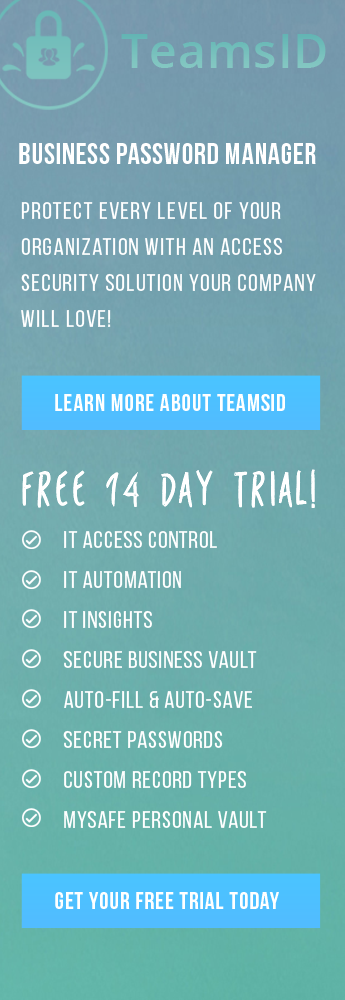Now you can send your data as (unencrypted) CSV email so it can be imported into the SplashID desktop
You can email a CSV file to yourself so you can import it into the SplashID Desktop. Please note that this is Not Encrypted, and email is not the most secure channel to send data, but it currently the best option to get data form the handheld to the SplashID Desktop. To use this feature:
- Select Export to CSV from the SplashID menu. A new email message is created with the data in CSV text.
- Send it to yourself, then open the email on the desktop.
- Copy and paste the CSV data into a text file (Notepad on Windows or TextEdit on Mac), and save the file as SplashID.CSV. It is important to have this CSV file extension.
- Then open SplashID Desktop, go to File > Import > CSV, and select the CSV file.
- It is recommended that you delete the CSV file and the email after importing the CSV data.
Facebook Comments
SplashID 4.2.3 for webOS now available with CSV file import into SplashID Desktop